I admit, it’s a bit complicated but it’s worth it, I do not like these dots ruining my own background. In order to do that, one needs to use the xhost command. Every X server internally manages an ACL (Access Control List) of those hosts, that are allowed to connect. The server only authorizes connections from X clients, whose host is on the list and rejects access to others not on the list.
The xhost program is used to add or remove access to the X server from specified hosts. So, to grant another user (lightdm) on the local machine access to our X server:
% sudo xhost +SI:localuser:lightdm
Then, execute a shell commad as lightdm user to change the parameter “draw-grid” to false and exit
% sudo su lightdm -s /bin/sh -c "gsettings set com.canonical.unity-greeter draw-grid false"
Now, open a console terminal window (outside of the current running lightdm process) with CTRL+ALT+F1, and then, restart lightdm:
% sudo service lightdm restart
% echo allow-guest=false | sudo tee -a /usr/share/lightdm/lightdm.conf.d/50-ubuntu.conf
Ubuntu 12.04 Unity greeter has introduced selected user dynamic background, that means that when selecting a user from the available users list the background will change to reflect the selected user’s desktop wallpaper.
The unity-greeter default background is located here: /usr/share/backgrounds/warty-final-ubuntu.png
Make sure dynamic user background is deactived first and then, authorize lightdm to make change to the current X session:
% xhost +SI:localuser:lightdm
% sudo su lightdm -s /bin/sh
(lightdm)$ id
uid=112(lightdm) gid=118(lightdm) groups=118(lightdm)
(lightdm)$ gsettings set com.canonical.unity-greeter draw-user-backgrounds 'false'
(lightdm)$ gsettings set com.canonical.unity-greeter background '/usr/share/backgrounds/mybackground.jpg'
(lightdm)$ gsettings get com.canonical.unity-greeter background
'/usr/share/backgrounds/mybackground.jpg'
NOTE: Make sure that the file mybackground.jpg is readable by everybody otherwise the greeter will not be able to read and display it.
Now the unity greeter will upon start load the image mybackground.jpg and when you select a user it will not display the wallpaper of the selected user.
NOTE: The last gsettings set lines must be run as the lightdm user, in order to have the right permissions to change the unity-greeter properties.
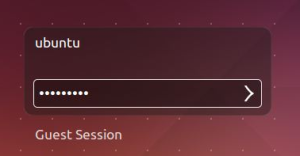
Pingback: A shell script to list key-type-value with the GSettings configuration tool | Ubuntu Linux Tips and Tricks